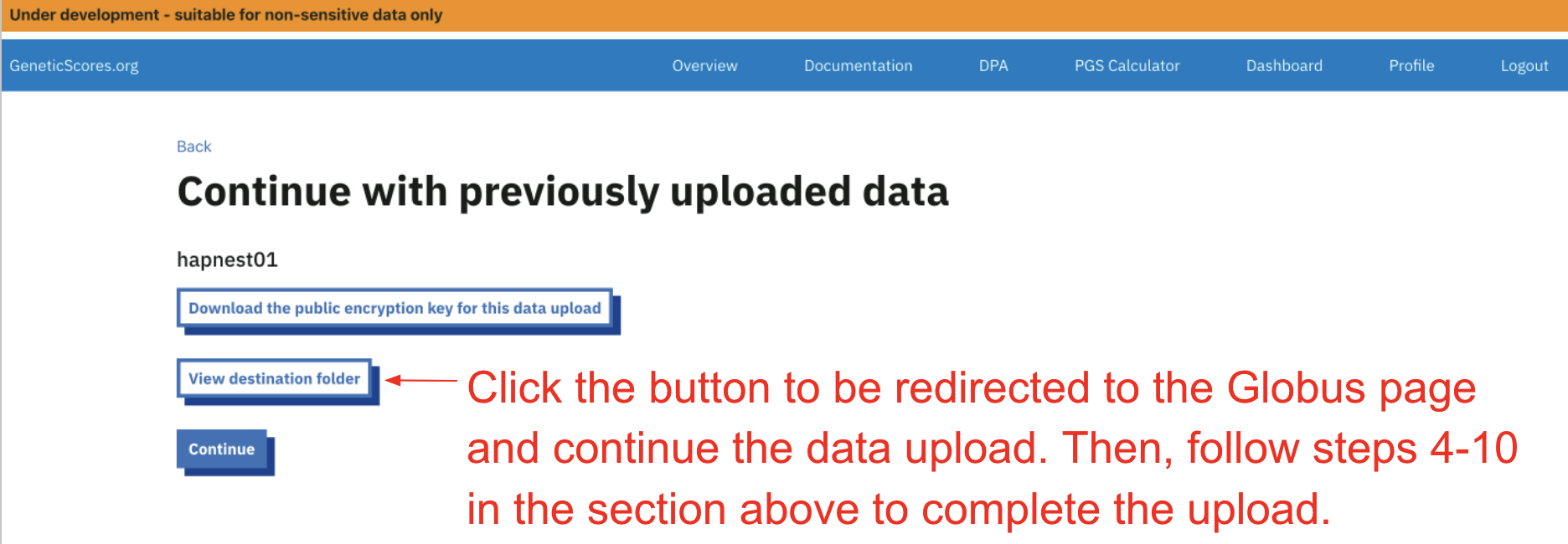Upload genomes with your web browser
Uploading with your web browser is good if:
- You're uploading smaller datasets (less than tens of gigabytes)
- You don't want to install a special application to transfer data
In other cases it may be better to upload data with Globus Connect Personal.
When uploading data with your web browser the transfer is protected with HTTPS encryption to keep your data safe in transit.
tip
- If you'd like to test the platform we recommend using this small synthetic dataset (HAPNEST)
- The synthetic data are genome build version
GRCh38
- The synthetic data are genome build version
- The small HAPNEST synthetic data have been tested with the polygenic scores below:
Step by step guide
1. Enter your Globus account identity
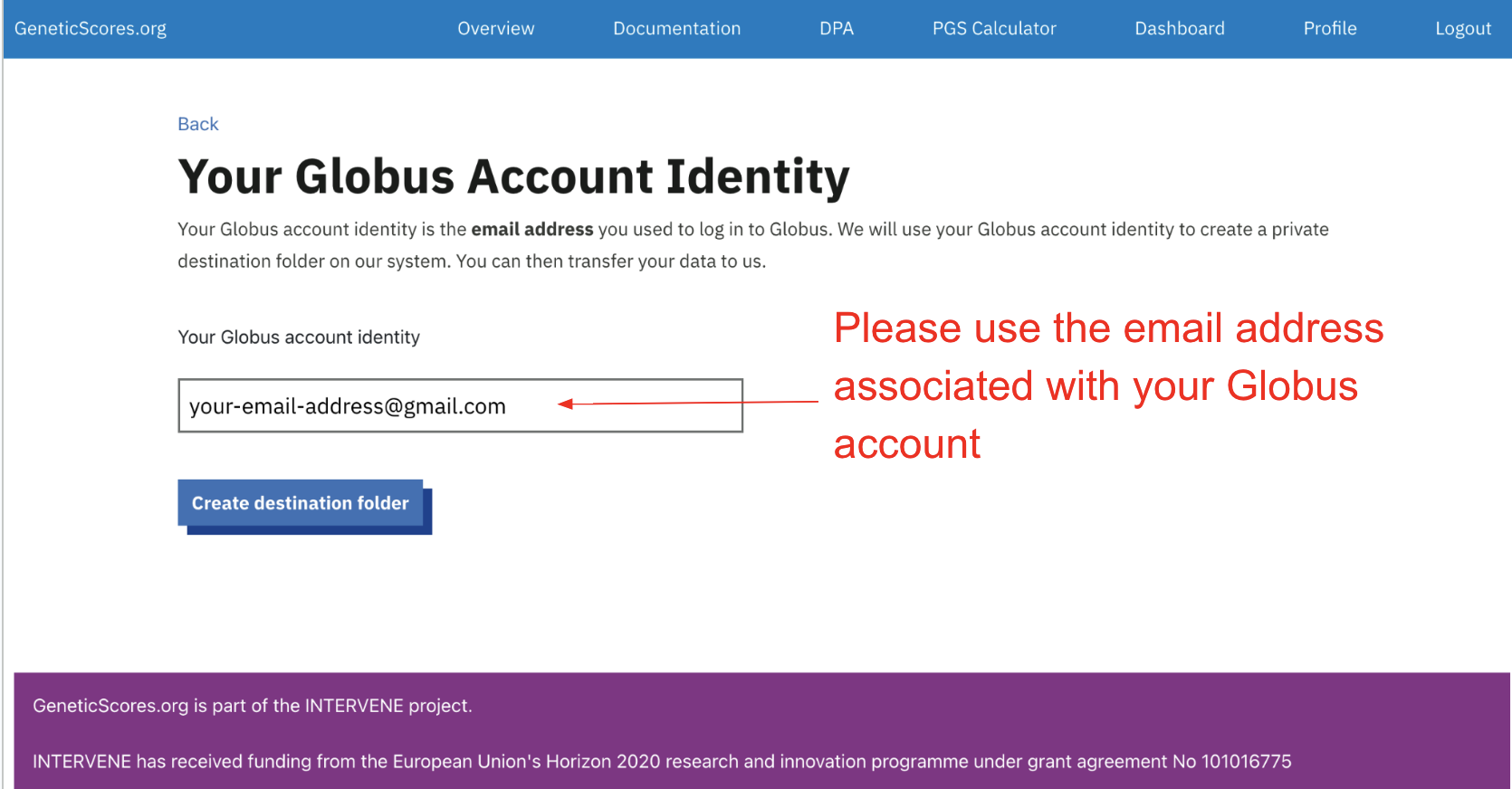
2. Download the public encryption key and encrypt your data
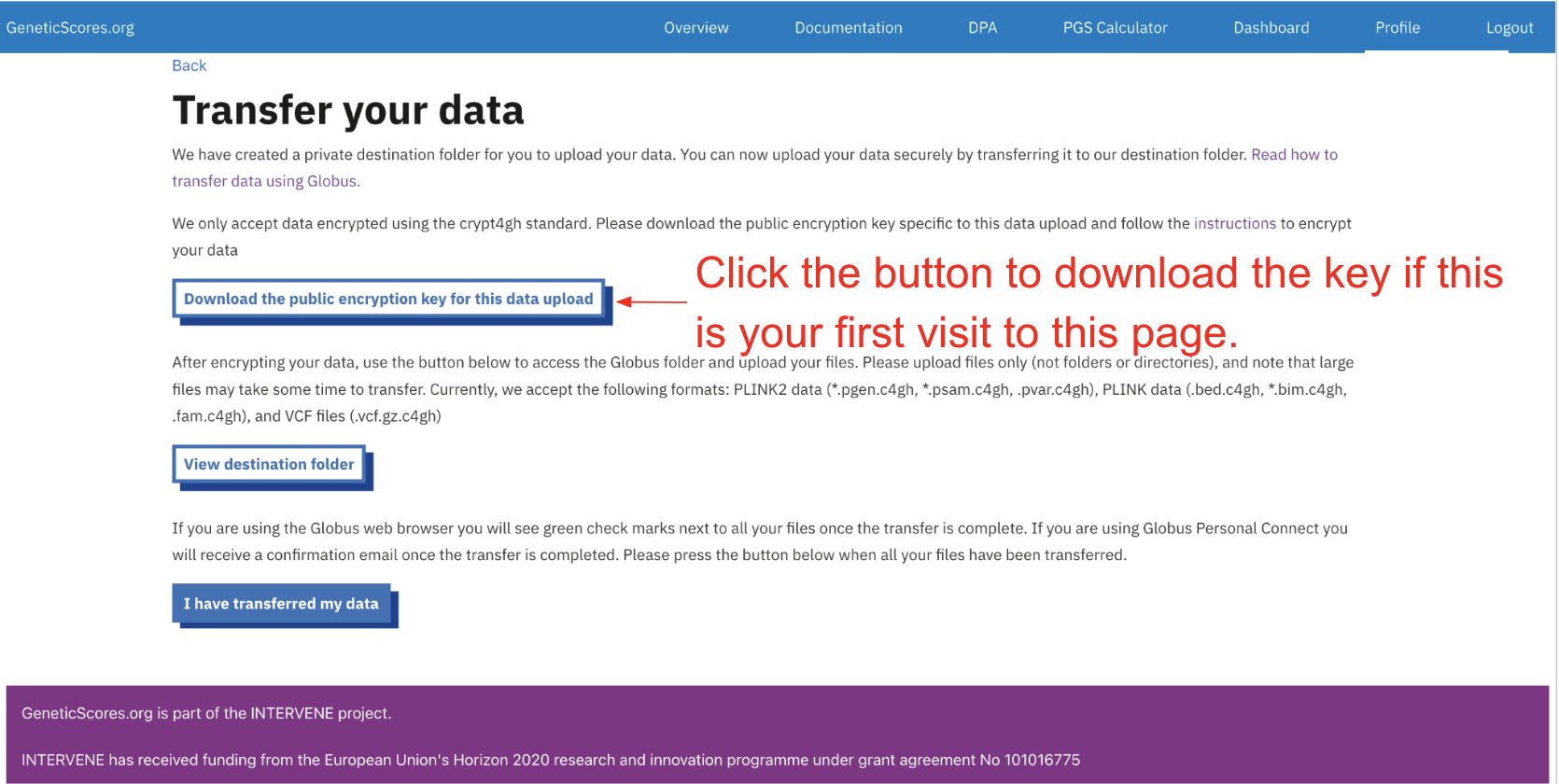
info
To keep your data safe, please follow these instructions to encrypt your data using the key and only upload encrypted data.
3. View destination collection and upload your data
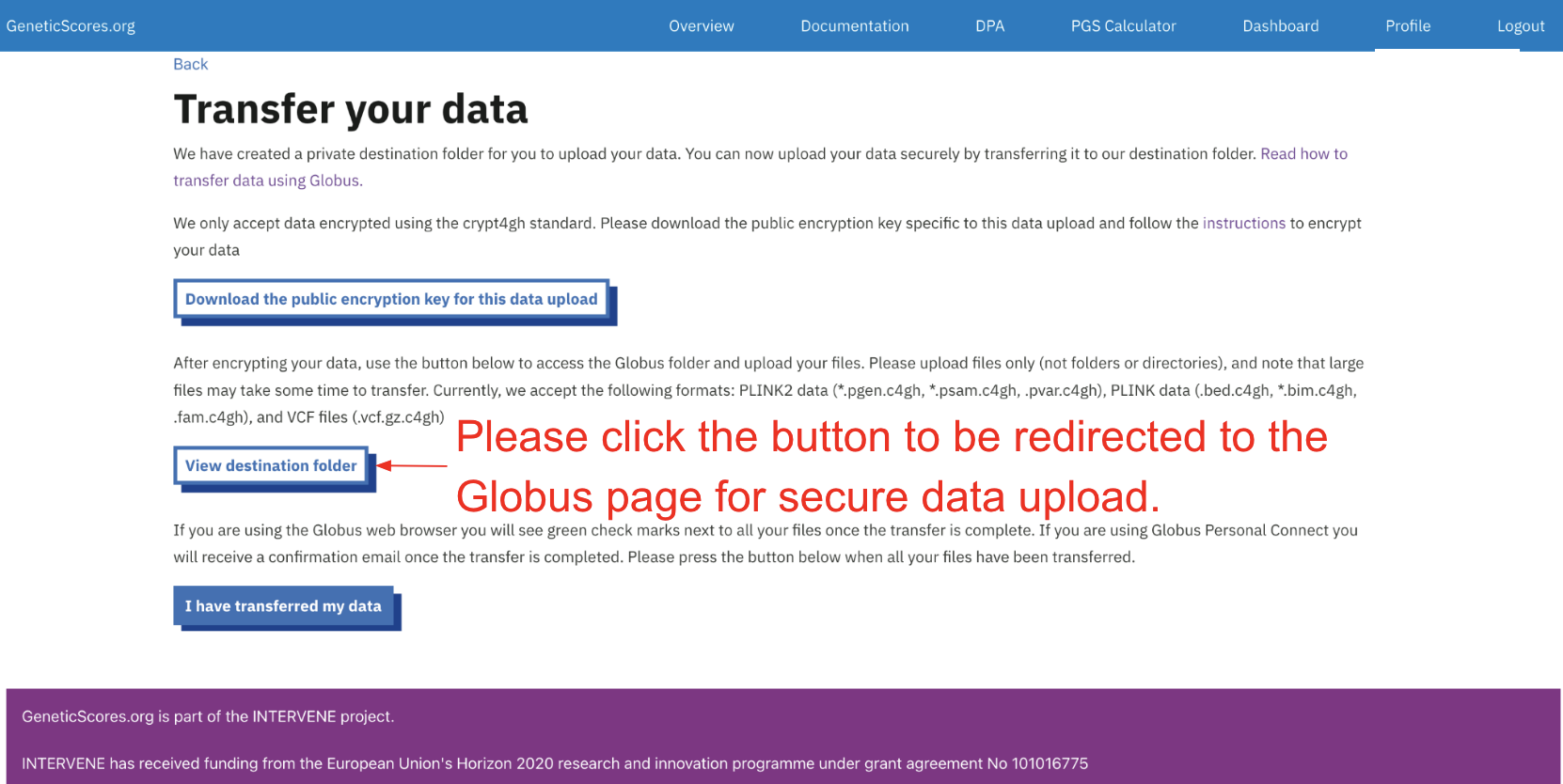
4. Select web upload
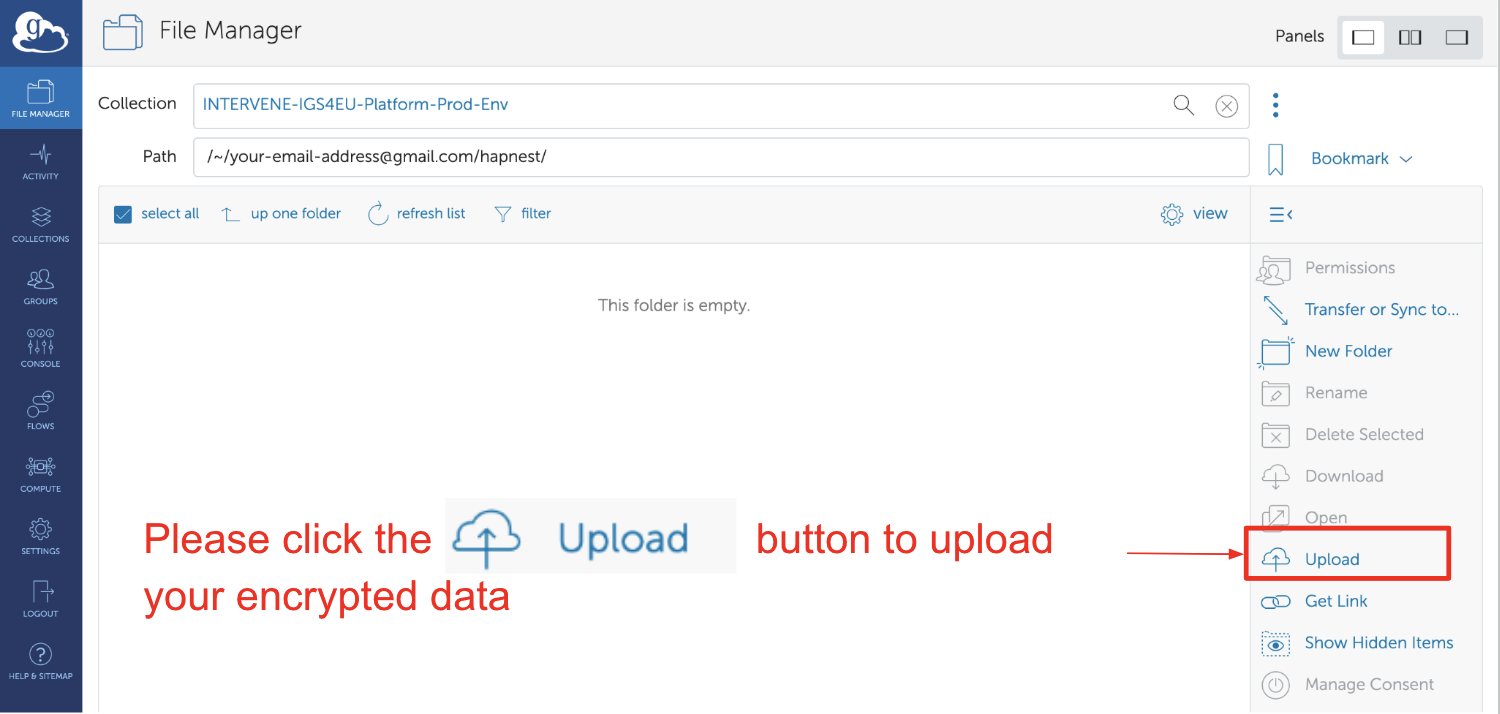
5. Grant permission to Globus web application
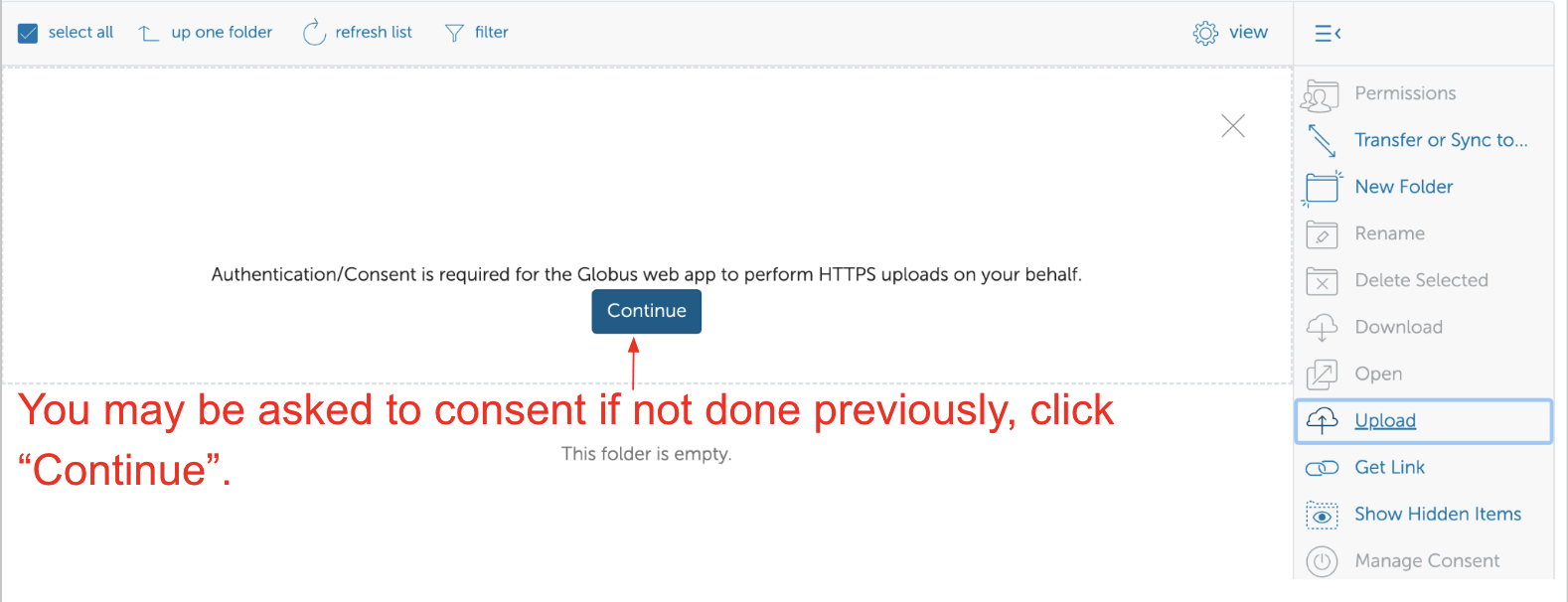
6. Select files to upload
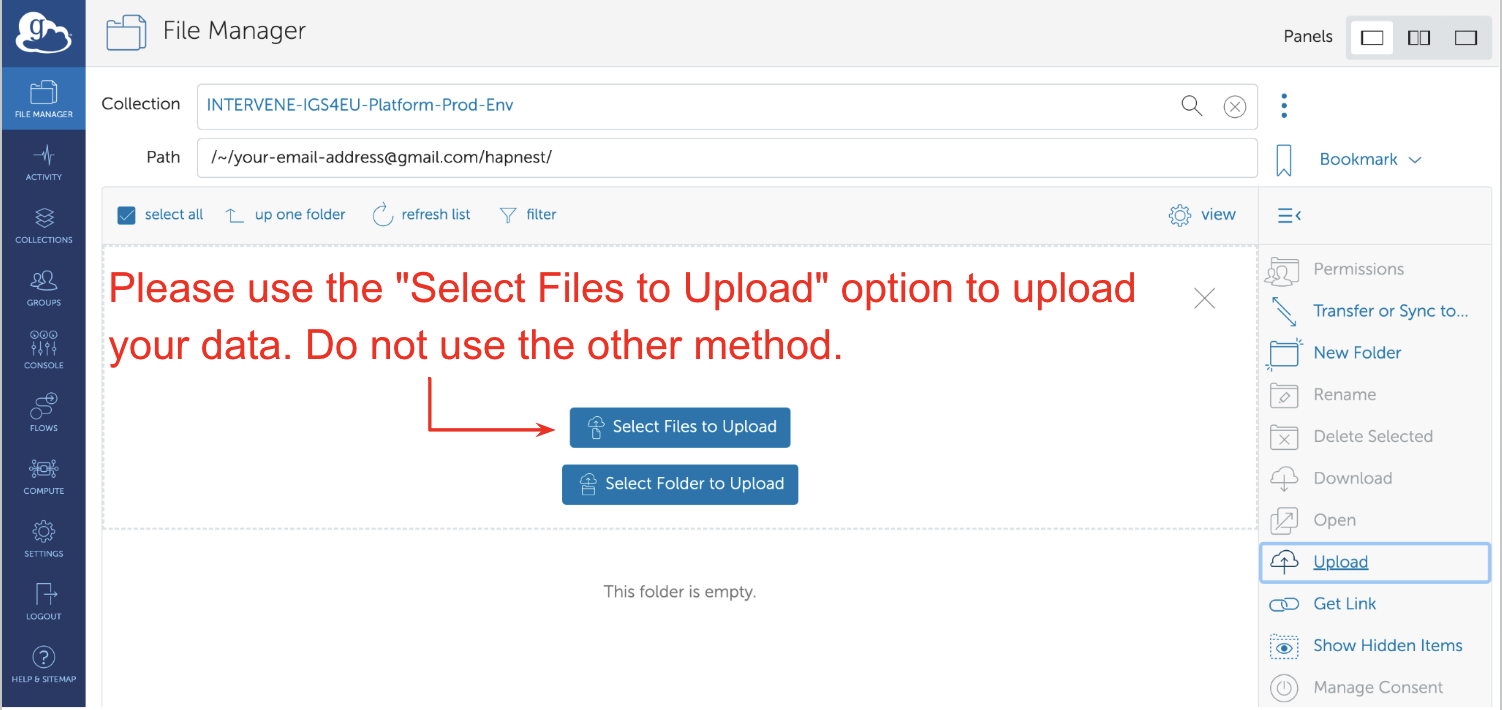
7. Wait for files to upload
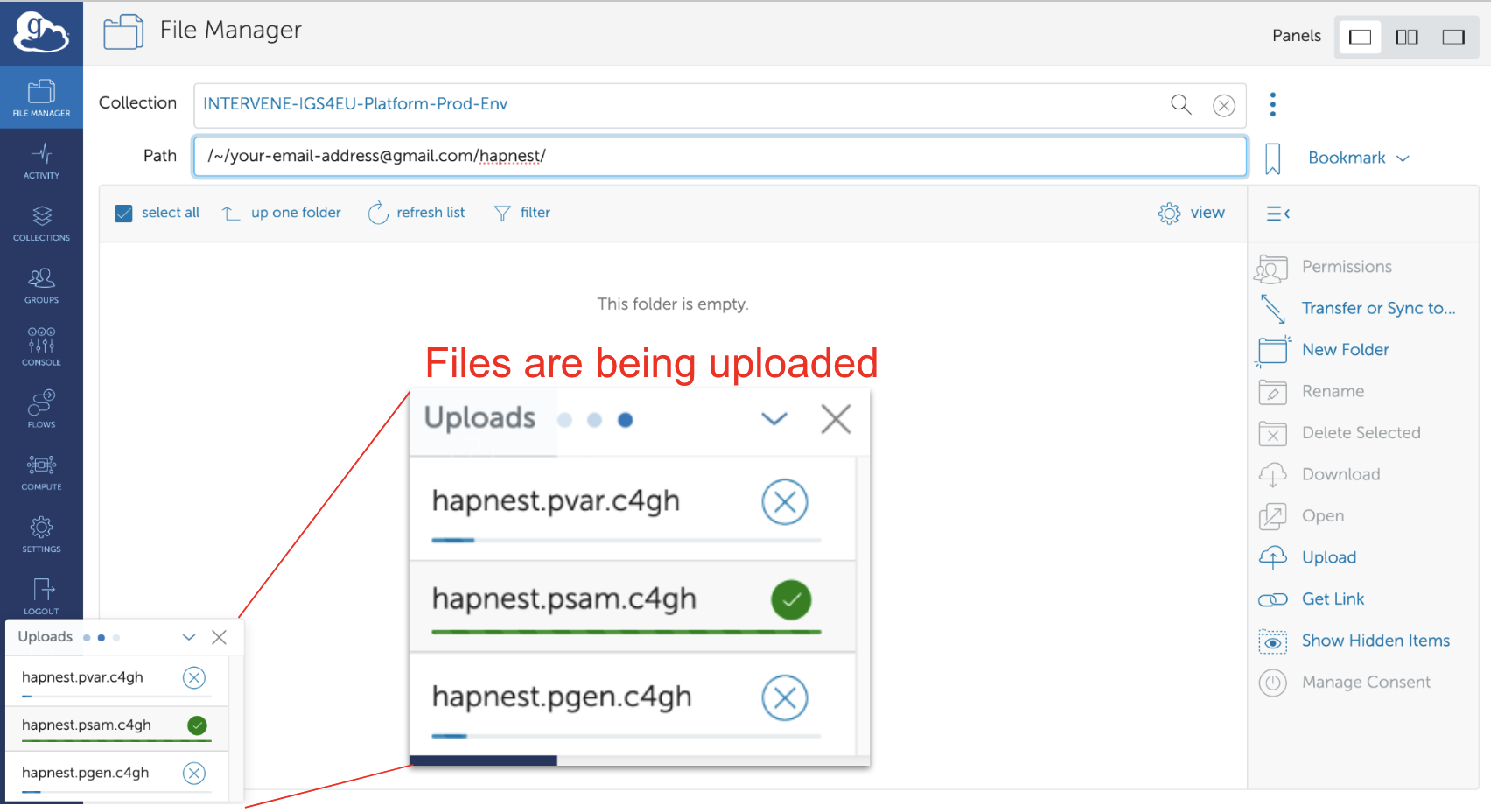
8. Uploads complete
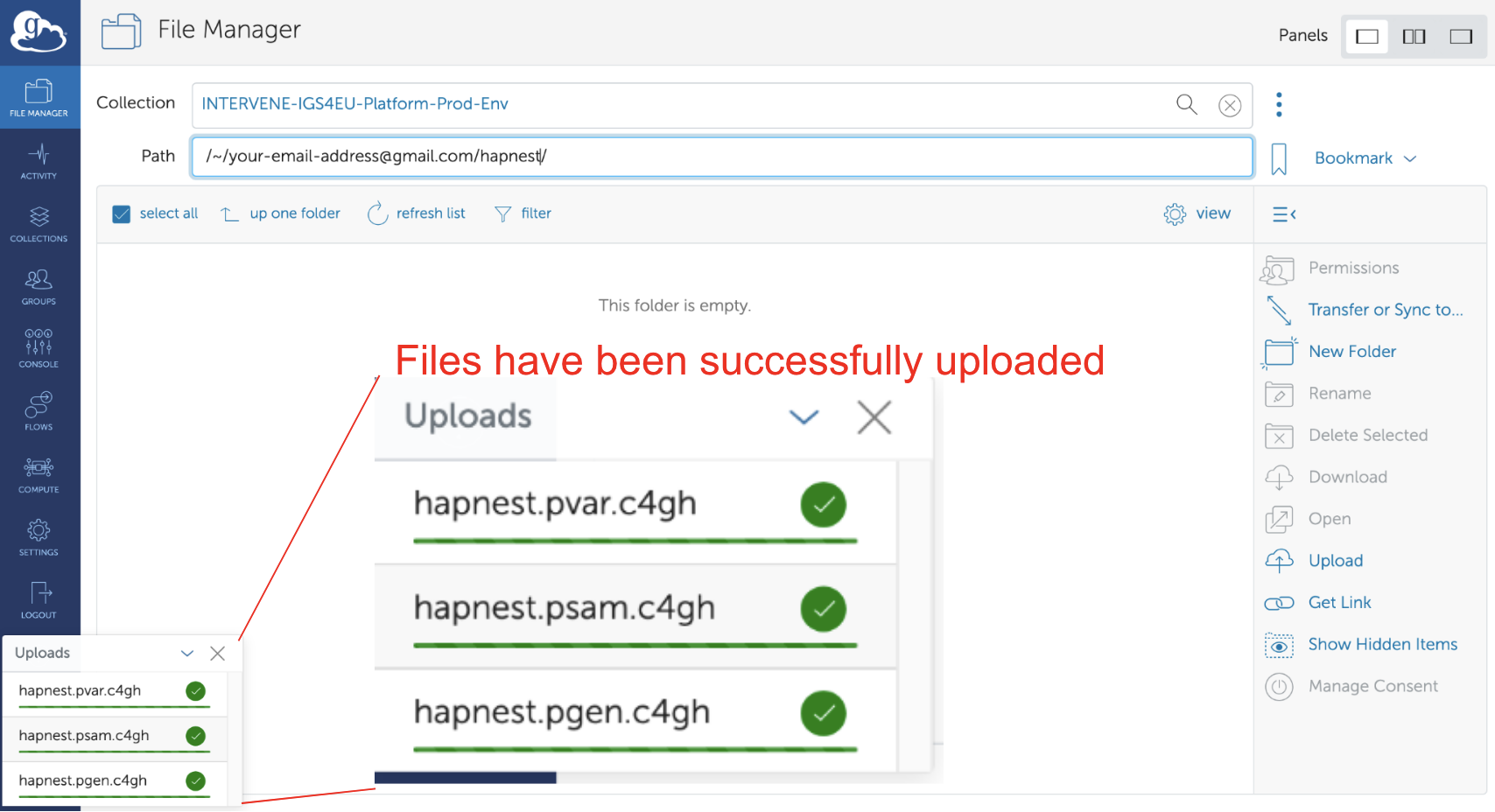
9. Check all files are in destination collection
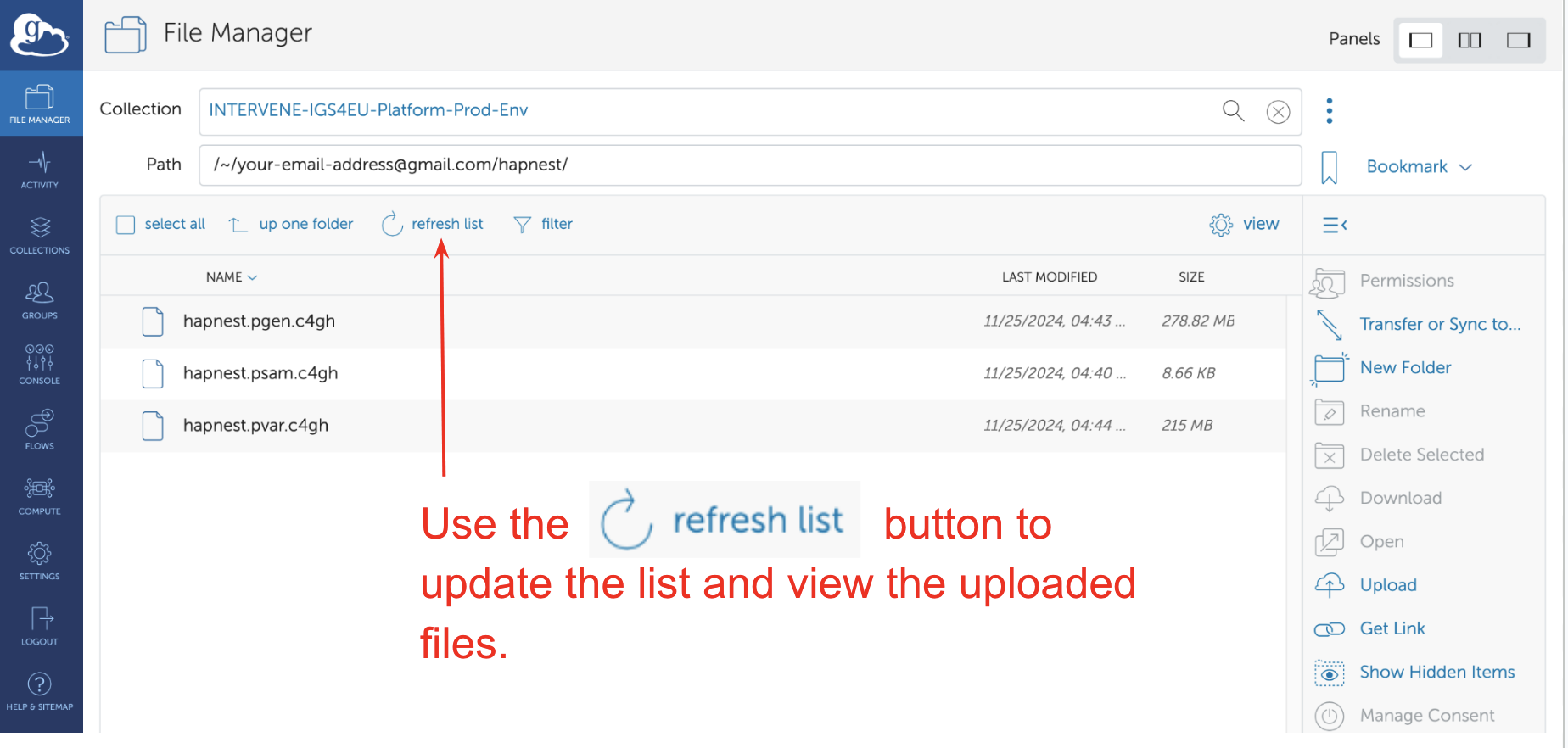
10. Continue to the next step
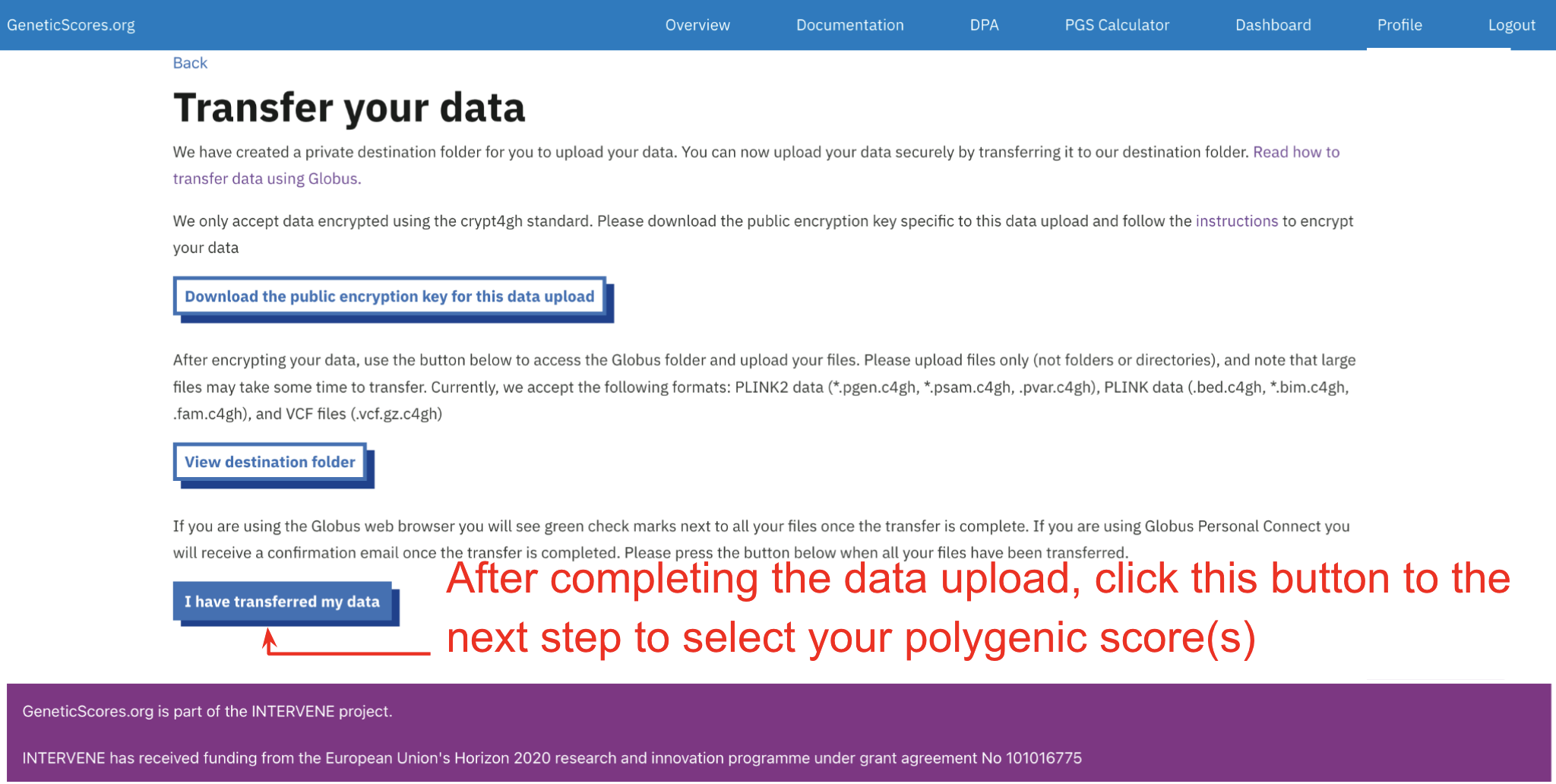
How to resume data upload if you accidentally exit the Globus upload page
1. Go to the PGS Calculator page
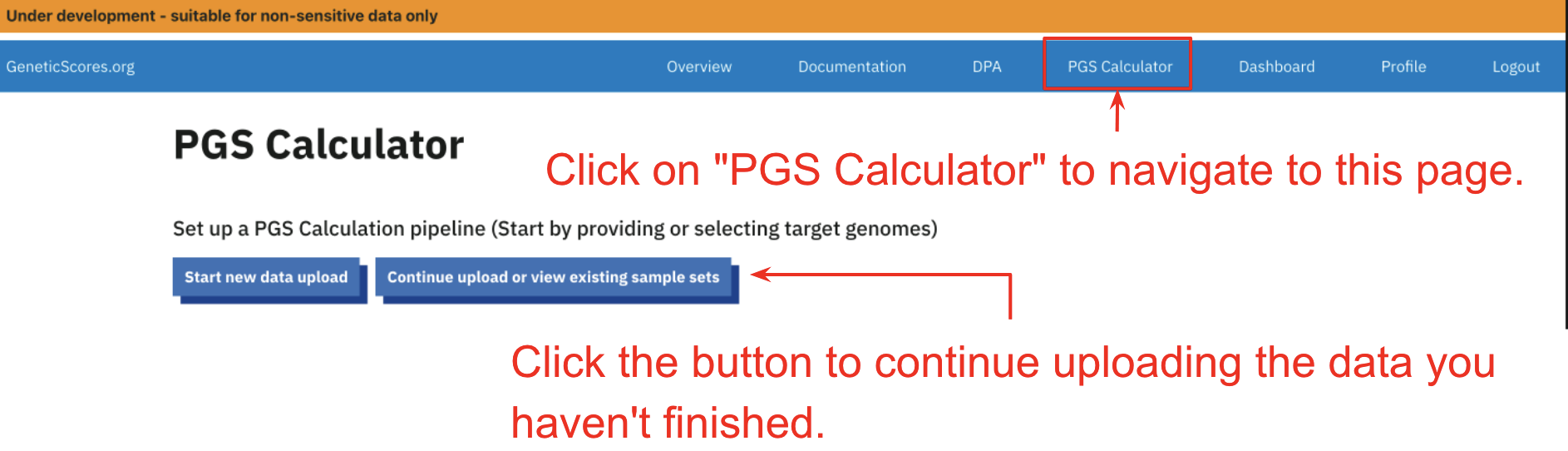
2. Find the sample set you want to continue to upload data
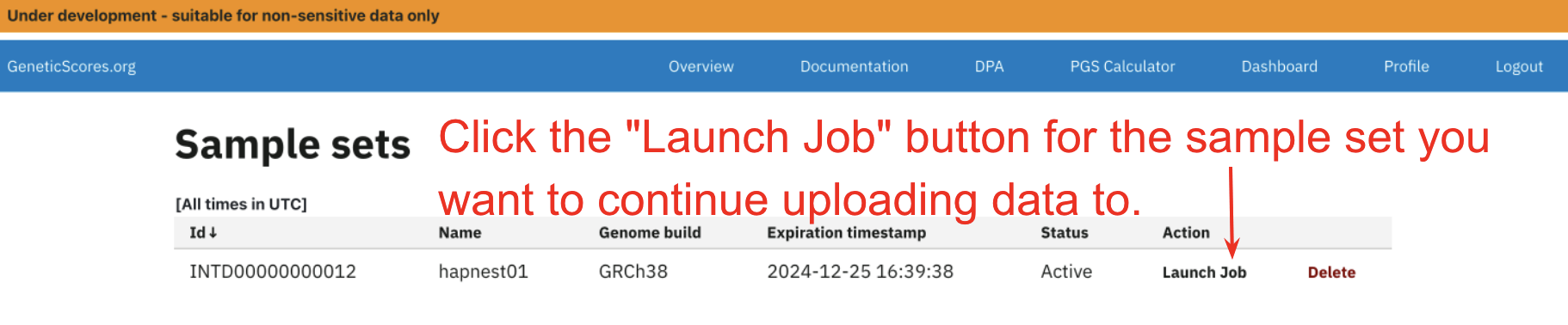
3. View destination collection and continue to upload your data